🔑 How to Show Instagram Password on Android
Welcome to the Himoney.in blog. Here you will get information related to earning money and technology. Apart from this, you can also get information about share market and investing money.
Introduction
Forgetting your Instagram password can be frustrating,
especially when you're trying to log in on a new device or after reinstalling
the app. Fortunately, Android devices offer ways to retrieve saved passwords,
making the process smoother.
Understanding Password Storage on Android
Google Password Manager
Android devices often use Google Password Manager to store
login credentials. When you log into apps or websites, Google may prompt you to
save the password, storing it securely in your Google
Browser-Saved Passwords
Browsers like Google Chrome can also save passwords. If
you've logged into Instagram via a browser and saved the password, you can
retrieve it through the browser's settings.
Accessing Saved Instagram Password via Google Password Manager
Step-by-Step Guide
- Open
your device's Settings.
- Scroll
down and tap on Google.
- Select
Manage your Google Account.
- Navigate
to the Security tab.
- Tap
on Password Manager.
- In
the search bar, type Instagram.
- Select
the Instagram entry to view the saved password.
Security Verification
Before displaying the password, Google will require you to
verify your identity using your device's security method, such as a
fingerprint, PIN, or password.
Retrieving Instagram Password from Browser
Using Google Chrome
- Open
Google Chrome on your device.
- Tap
the three-dot menu in the top-right corner and select Settings.
- Tap
on Passwords.
- Use
the search bar to find Instagram.
- Tap
on the Instagram entry and select the eye icon to view the password.
Using Other Browsers
Other browsers may have similar steps. Navigate to the
browser's settings, locate the password manager or saved passwords section, and
search for Instagram to view the saved password.
What to Do If Password Isn't Saved
Resetting Instagram Password
If your password isn't saved, you can reset it:
- Open
the Instagram app.
- Tap
on Get help logging in or Forgot password?
- Enter
your username, email, or phone number.
- Follow
the on-screen instructions to reset your password.
Using Password Recovery Options
Instagram may send a password reset link to your registered
email or phone number. Ensure you have access to these to complete the password
reset process.
Enhancing Account Security
Enabling Two-Factor Authentication
To add an extra layer of security:
- Go
to your Instagram profile.
- Tap
on the three lines in the top-right corner and select Settings.
- Tap
on Security > Two-Factor Authentication.
- Choose
your preferred security method and follow the prompts.
Using Strong Passwords
Create a strong, unique password for your Instagram account.
Avoid using easily guessable information and consider using a combination of
letters, numbers, and special characters.
Conclusion
Retrieving your Instagram password on an Android device is
straightforward if you've previously saved it using Google Password Manager or
your browser. If not, Instagram's password reset options are there to help. Always
prioritize account security by using strong passwords and enabling two-factor
authentication.
FAQs
Q1: Can I view my Instagram password directly within the
app?
No, for security reasons, Instagram does not display your
password within the app.
Q2: Is Google Password Manager safe to use?
Yes, Google Password Manager encrypts your data and requires
identity verification before displaying saved passwords.
Q3: What if I don't see Instagram in my saved passwords?
If Instagram isn't listed, it means the password wasn't
saved. You'll need to reset your password through the app.
Q4: Can I use third-party password managers with
Instagram?
Yes, apps like LastPass or 1Password can store and autofill
your Instagram credentials.
Q5: How often should I change my Instagram password?
It's recommended to change your password every few months or
immediately if you suspect unauthorized access.

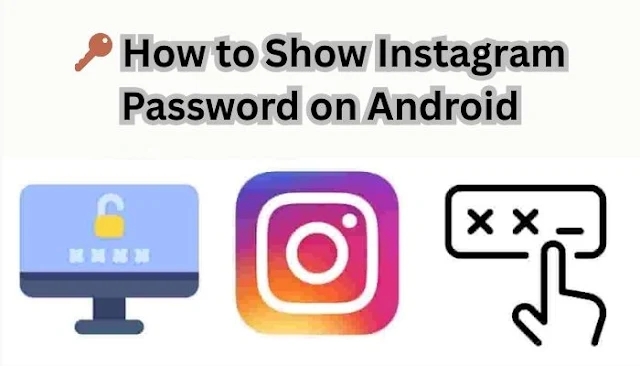



Post a Comment